Amazon
Basic Setup
Task Group Creation
Before creating tasks, you must create a new task group for
Amazon. For help on creating a new task group, follow this guide.
Monitor Setup (PID)
After creating a task group, you will want to use the PID of the product provided by our release guides or can be found at the end or the URL. Using a URL will not work.
https://www.amazon.com/dp/B08SGTGTZDThe monitor input would be:
B08SGTGTZDNote: Only ASIN can work in standard input mode

Multi-Input
Allows monitoring of multiple products in a single task group using dynamic input formatting.
Accepted Formats ONLY when multi-input is enabled (one per line):
ASINASIN;MAX_PRICEASIN;OFFERIDASIN;MAX_PRICE;OFFERID
Monitor Settings

Use Multi Input: Enable multiple inputs for monitoring (PID ONLY). Useful when wanting to run multiple products in as single task group.
Monitor Inputs: Field to enter single or multiple (with use multi input) PIDs. Reference PID setup above here.
Proxy List: Dropdown to select your proxy list to be used for the monitoring process ONLY. Reference proxy list setup here.
Monitor Delay: Time in milliseconds between each monitoring check. Helps manage the rate of requests to prevent being rate limited/blocked by Amazon.
Offer ID: Specific identifier for the product offer to monitor, used primarily for spamming add to cart on a particular seller or product version. Please refer to Offer ID setup below here.
Allow Third Party Vendors: Toggle on to include products offered by third-party vendors. This does not work when using Offer ID as that is already vendor specifc.
Allow Used Products: Toggle on to include used products. This does not work when using Offer ID as that is already item condition specific.
Price Min: Minimum price filter for the products in the monitor (price is pre-tax & shipping).
Price Max: Maximum price filter for the products in the monitor (price is pre-tax & shipping).
Scheduling & Advanced Monitoring Settings

Auto Start on Restart: Toggle to automatically restart the monitoring process if the bot restarts.
Notify when Offer ID Found: Toggle to send a notification to your notification webhook when a product is found.
Skip Monitoring (If Offer ID is present): Toggle to skip the monitoring setup for already known Offer IDs. This essentially spams product to cart.
Max. Checkout Errors: Maximum allowed checkout errors before stopping the operation and returing to monitor.
Loop Checkouts: Toggle to continuously attempt checkouts after each successful checkout.
Task Setup
Reminder: Always log into accounts under the 'Accounts' tab before creating tasks. This ensures that each task is associated with a specific account, necessary for tasks to execute correctly.

Mode:
Choose between Raffle and Normal mode.
Use Account Proxy:
Toggle this option to use the proxy assigned to the account in the account page.
Proxy List:
Dropdown to select your proxy list to be used for the checkout process ONLY. Reference proxy list setup here.
Account & Account Group:
Account: Click to select one or more accounts from a dropdown list. Each task will run under the selected account(s).
Account Group: Click to select one of your predefined account groups. The entire account group will be used.
Force Free Shipping (Slower):
Toggle this to prioritize free shipping on accounts without prime, note though this may slow down the checkout time.
Error Delay:
Set the time in milliseconds to wait after encountering an error before retrying the task.
Task Quantity:
Define the number of tasks PER ACCOUNT to create.
Item Quantity:
Set the number of items each task attempts to purchase.
Advanced Setup with Offer ID
Offer ID Reminder: An Offer ID is a unique identifier for a specific product offer from a seller. Running tasks with an Offer ID targets and spams "Add to Cart" on that exact listing - bypassing traditional monitoring and increasing speed. This is especially helpful when going after a specific seller or product condition (e.g., new, used).
Important Notes:
ASIN is required when using an Offer ID.
Offer IDs are not price-specific—prices can and often do change for the same OID.
Offer IDs can change frequently. The same user may receive different Offer IDs on each refresh. This is fine as old Offer IDs will still work.
Multiple Offer IDs can point to the same offer; they’re often just encrypted uniquely for each response.
As long as the Offer ID points to the correct offer, it doesn’t matter which exact one you're using.
For extremely limited items that go OOS instantly, OID may be the only way to cart in time, as ASIN-based monitoring will be too slow.
Skip Monitoring Toggle
Skip Monitoring (if Offer ID is present): When enabled, this skips the monitoring setup if you already have the Offer ID. Use this when:
You know the product’s drop time
The item is actively restocking
You need instant cart attempts
This toggle allows you to bypass delays and immediately spam the cart, increasing your chances of securing high-demand items.
FAQ
How many accounts do I need?
As many as you can have. There is no set number.
Can I use Amazon Teen or Business accounts?
Yes. In fact, any Amazon account - Prime or not - can be used.
What delays should I run?
Monitor:
3500Task:
3500
How many tasks per account can I run?
It is best to run 1 task per account. Running multiple tasks per account may cause errors.
Why do I get "No Default Payment Method" or "No Default Address" is set, even when I have previously set defaults?
Amazon may sometimes remove default settings due to updates or glitches, causing the system to prompt you to select a default payment method or address again during checkout. To ensure that your account has a preselected default option already set at checkout, follow these steps:
Address: Verify and set your default shipping address. You can do this by checking the address section located in the top left on the Amazon homepage. Make sure it is marked as the default.
Payment Method: Even if a default payment method was previously set, it might need to be refreshed. Remove your current default payment method and then add it again to re-establish it as the default.
Can I run an additional task on my Amazon account for a different item while it’s already doing freebies?
Yes, you can do that just fine. Running an additional task for a different item on the same account won't cause any issues.
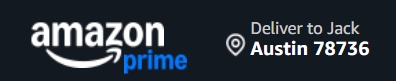
On Amazon, if I am running OID, do I need to add ASIN too?
Yes, you must add both ASIN and OID if you are wanting to run an OID on Aamzon.
If I'm running 5 PIDs on the Amazon monitor, does it check one at a time or all at once?
The monitor checks all PIDs at once.
What type of proxies should I use on Amazon?
ISP proxies
Common Statues
Access Denied
What it means: Account or proxy was flagged.
How to fix it:
Increase task delays.
Let the account rest for several hours or days.
Use fresh or higher-quality proxies.
Notes on Amazon Monitor Access Denied
It’s normal to see a few Access Denied or blocked responses when first starting the monitor.
The monitor will rotate proxies and settings in the background until it finds the optimal setup.
Once dialed in, you’ll see it sitting on “monitoring” for a long time - that means it’s working properly.
The only time to be concerned is if it’s spamming Access Denied nonstop - this usually means the proxies or accounts are flagged and not recovering.
Soft Banned (OOS)
What it means: Amazon is returning a false “Out of Stock” message, even though the product is actually available. This is a soft ban that typically affects specific accounts, proxies, or sessions.
What causes it:
Account or proxy has been flagged for sending too many requests in a short time
Using low-trust, ISP/datacenter, or recycled proxies
Logging in from multiple locations/devices rapidly
How to fix it:
Switch to a new proxy
Try a different account if possible
Let the account rest for a bit and try again later
Increase task/retry delay
Is "Max Price" before or after tax and shipping?
Max price is always the total of just the item, before tax and shipping.
Will the bot adjust quantity on Amazon if the max allowed is lower than what I set?
Yes. If you request 4 units but the Amazon only allows a maximum of 2, the bot will automatically go for the maximum available - 2 in this case.
Last updated
Was this helpful?