Regular Account Creation
Creating an Amazon Prime account is a straightforward process. Here's a step-by-step guide to help you:
Visit the Amazon website: Go to www.amazon.com in your web browser.
Click on "Account & Lists": In the upper-right corner of the Amazon homepage, you will find a button labeled "Account & Lists." Click on it.

Select "Start here" or "New customer? Start here.": On the login page, you will find an option to create a new account. Click on "Start here" or "New customer? Start here." It may vary depending on the design of the website.
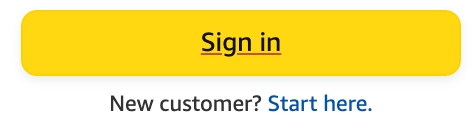
Provide your name, email address, and password: Enter your name and a valid email address in the respective fields. Make sure to use an email address that you have access to as it will be used for account verification and communication. In addition, choose a secure password and save it to the bot.
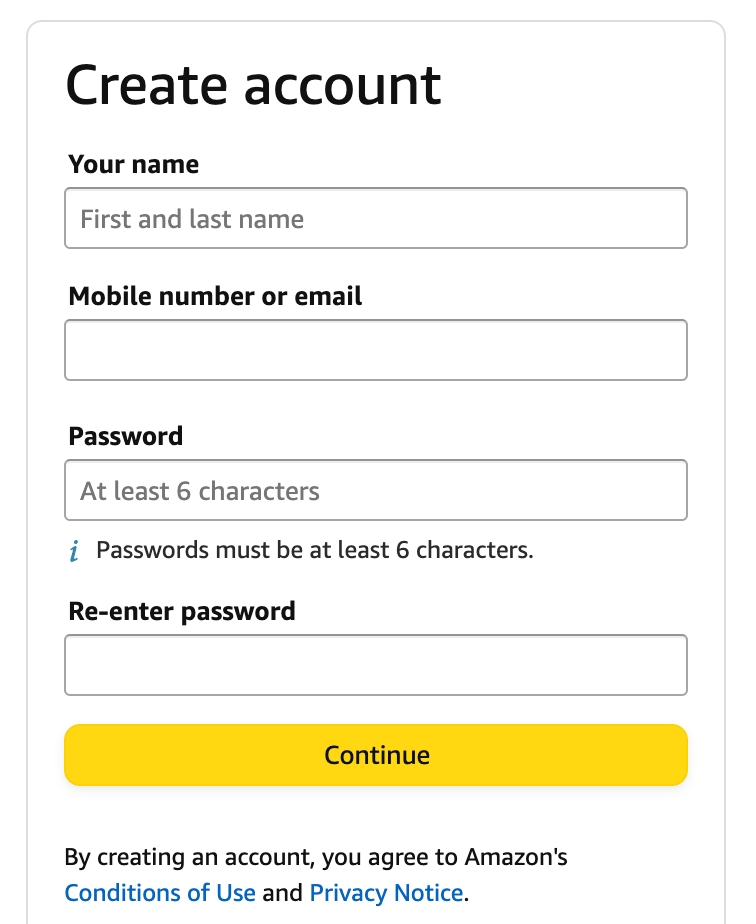
Click on "Continue": After entering your name, email address, and password, click on the button labeled "Create your Amazon account" or "Continue". If presented with continue, you may need to receive a OTP code sent to the email of your new account.
Add your phone number: Amazon may prompt you to add your phone number for account security and verification purposes. This step is usually optional, but may be required.
Enter your billing address: Click here to provide your billing address details, including street address, city, state, and ZIP code. This information is required for purchasing products on Amazon.
Add a payment method: Click here to provide a valid payment method to be associated with your account. You can add a credit or debit card, link a bank account, or use alternative payment options available in your region.
Subscribe to Amazon Prime: Click here to sign up for Amazon Prime. While not required for freebies, it is highly reccomended. Prime will give you a much higher chance at hitting freebies due to the free shipping.
Congratulations! You have successfully created your Amazon Prime account. You can now add your newly made account(s) to Refract via this guide!
Was this helpful?