Install
The latest version of Refract can be downloaded from the dashboard.
Click the tab corresponding to the device you are installing Refract on.
Navigate to the download section on the dashboard, which can be done by clicking here.
As there is only one version for Windows, click the
Download Windowsbutton.
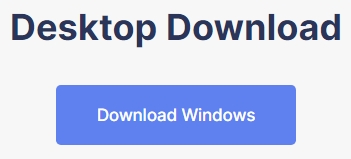
After initializing the download, click the
refract.exefile to get started. This can also be found by heading tofile explorer -> downloadsand double-clicking the Refract download file.Proceed with the setup by following the on-screen instructions.
Login using the same email and password that you use to login to the dashboard. If everything is correct, Refract will open and you will be presented with the bot.
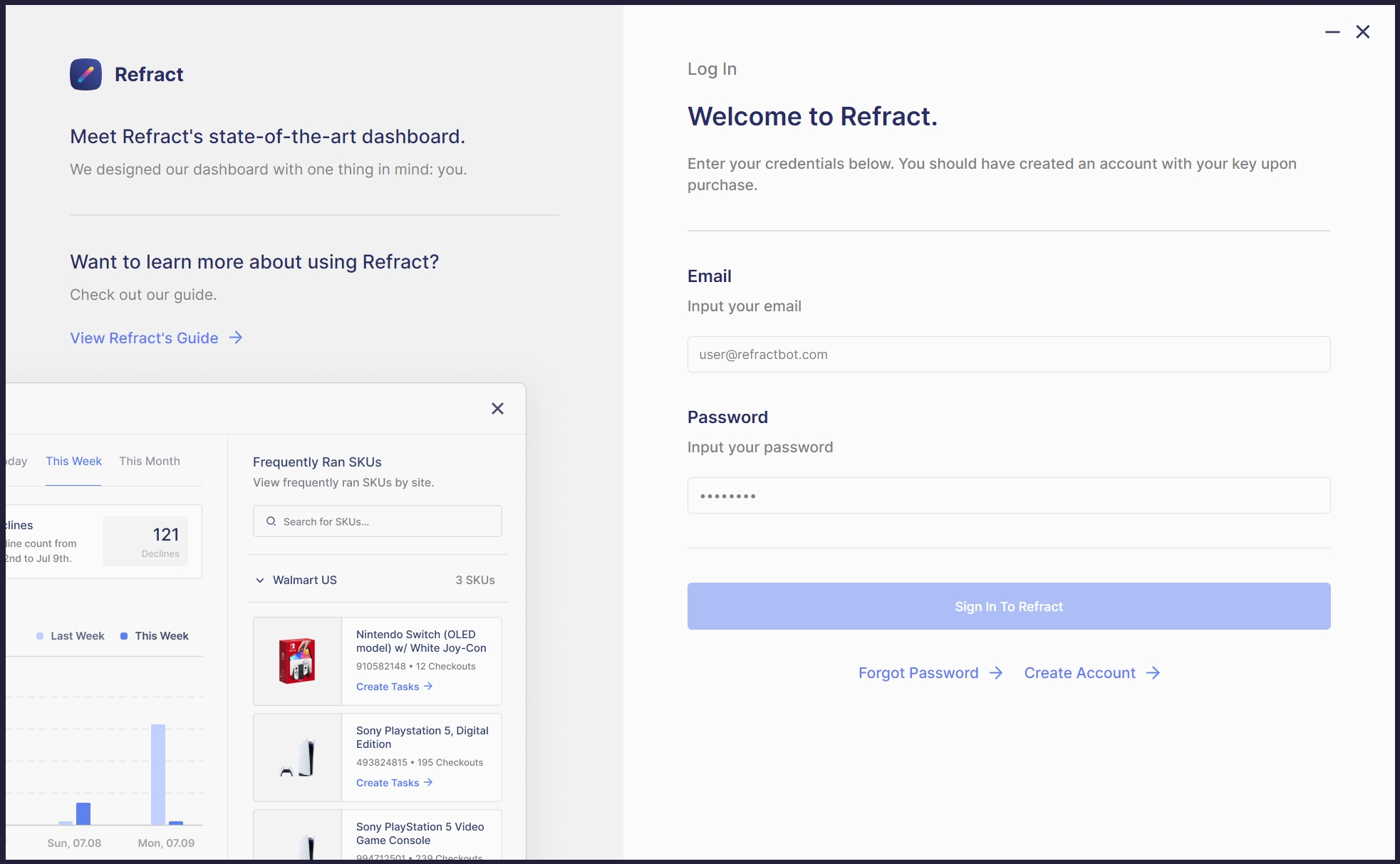
Navigate to the download section on the dashboard, which can be done by clicking here.
There are two versions for Mac. Choose the one that matches your Mac hardware.
Proceed with the setup by following the on-screen instructions.
Login using the same email and password that you use to login to the dashboard. If everything is correct, Refract will open and you will be presented with the bot.
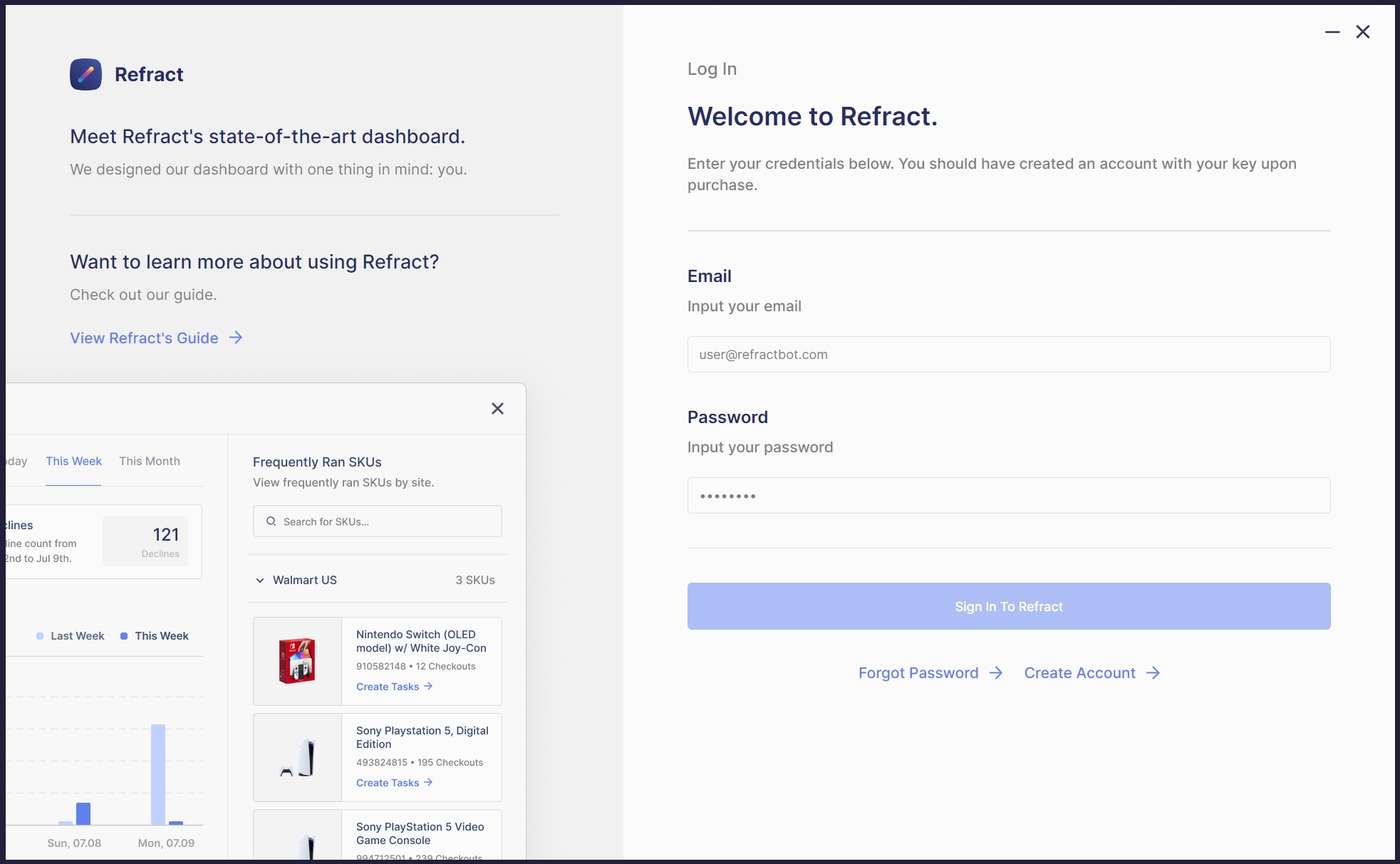
FAQ
My Refract is open in task manager, but I can't find the window on my screen?
Hit alt + spacebar after clicking window in taskbar
Then click m letter on keyboard then
Use arrow keys to move monitor somewhere visible
Last updated
Was this helpful?