Apple
Task Creation
Before creating tasks, you must create a new task group for the Apple region you want to run on. For help on creating a new task group, follow this guide.
Monitor Setup
After creating a task group, you will want to use the full of the product URL.
Getting the Full Product URL
Head over to https://www.apple.com/iphone/ and fully spec out the iPhone you want.
Note: be sure to do this under the corresponding Apple domain for your region.
Choose the various options you want (e.g. size, color, storage capacity, carrier, etc.)

Once you get to the final spec page (as shown above), simply copy the new URL and use that in Refract.
A full URL looks like:
https://www.apple.com/shop/buy-iphone/iphone-17-pro/6.9-inch-display-256gb-silver-unlocked
Task Creation
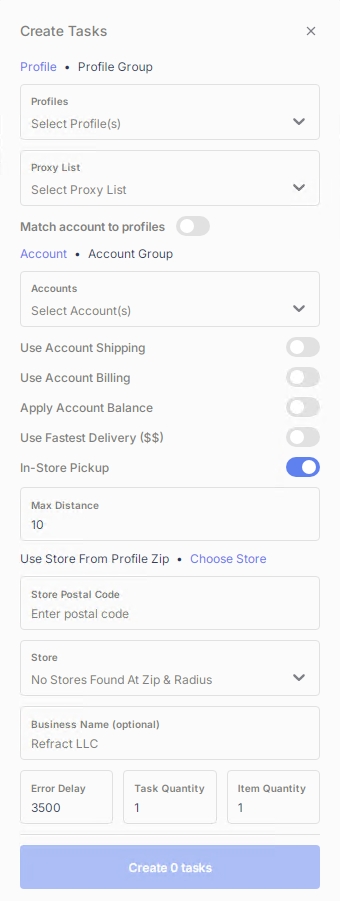
Profiles: choose your profiles/profile group
Proxy List: proxy list used to checkout (leave blank for localhost)
Account: required for some regions, not recommended for
Apple USError Delay: task delay. Recommended to be left at
3500Task Quantity: how many tasks per profile would you like to create
Use Account Shipping: When enabled, will ship to the shipping address saved inside the Apple Account.
Use Account Billing: When enabled, will use the billing address saved inside the Apple Account.
Apply Account Balance: When enabled, will use the gift card balance on the account.
Use Fastest Delivery: When enabled, the bot will attempt to check out using the fastest delivery option available. This option often incurs an additional premium charge.
In-Store Pickup: When enabled, items will be purchased for in-store pickup.
Max Distance: Defines how many miles from the profile ZIP code the bot will search for or select stores when a maximum distance is set.
Use Store From Profile Zip: Uses the profile ZIP code to search for stores within the set maximum distance for in-store pickup.
Choose Store: Useful when running out of state or targeting specific stores. Allows you to enter a custom ZIP code and manually select individual stores.
Note: If the stores are not populating, your local IP is banned or it is taking some time to load. Please wait 30 seconds for stores to populate.
Business Name: If you are registered with Apple as an official business, enter your business name here.
Account
Accounts can be added via the accounts group page. For more information on adding accounts, click here.
When you first start an Apple task with an account, it will need a code that is sent to your Apple devices. Simply add that code in the codes tab that pops up, or setup IMAP and have it input the codes for you.
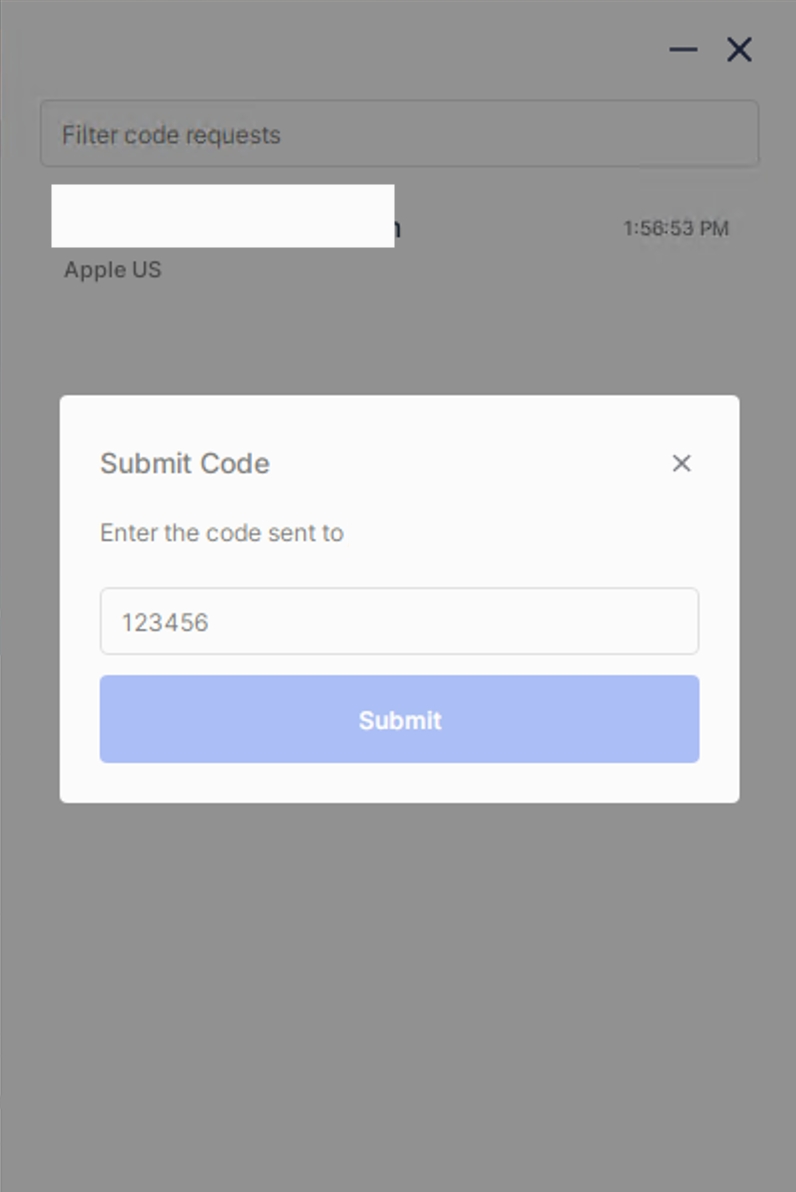
What type of proxies should I use on Apple?
ISP/DC proxies are generally recommended for Apple. However, Apple has recently begun temporarily banning or rate-limiting these proxies when used for extended periods. To mitigate this, a combination of ISP/DC and residential proxies may be used. Please note that an increase in proxy bans should still be expected.
Will the bot adjust quantity if the max allowed is lower than what I set?
Yes. If you request 4 units, but the site only allows a maximum of 2, the bot will automatically go for the maximum available - 2 in this case.
What does “Forced Delivery” mean on Apple?
“Forced Delivery” typically indicates Apple’s fraud detection has blocked your pickup option. The cause can vary, including profiles, accounts, or proxy IPs. Unfortunately, there is no definitive way to determine the exact reason for each setup.
Can I still run pickup tasks if I see “Forced Delivery” on Apple?
Yes. You can continue running pickup tasks, and restocks will occur over the coming days after an initial drop, as is common during Apple releases. Be aware that ISP proxies often get blocked after extended use.
Will the bot handle Apple’s queue?
Yes. Tasks may enter Apple’s queue (waiting room). This is expected behavior. It is normal to see “Rate Limit” messages while Apple gradually lets users in over the first 5–10 minutes of a release. Starting tasks 10–15 seconds before drop time is generally recommended.
Note on Apple shipping tasks for initial drop:
Apple shipping tasks are not subject to the same out-of-stock issues as pickup tasks. Shipping tasks will typically check out successfully 24/7 on an Apple release. The main variable is the delivery date, which may extend further out as stock depletes.
Why are Apple stores not being fetched?
If the Apple waiting room page is live, store data cannot be fetched. When creating tasks during this time, use the billing ZIP code and search radius to determine available stores.
If the Apple stores are not populating before drop, your local IP is banned or it is taking some time to load. Please wait 30 seconds for stores to populate.
What are the recommended steps for new users running Apple?
Add profiles
Add proxies
(Optional) Add accounts
Create tasks
Enter the correct product URL (refer to the official guide)
Start tasks close to drop time
Monitor announcements and chat for updates
Last updated
Was this helpful?