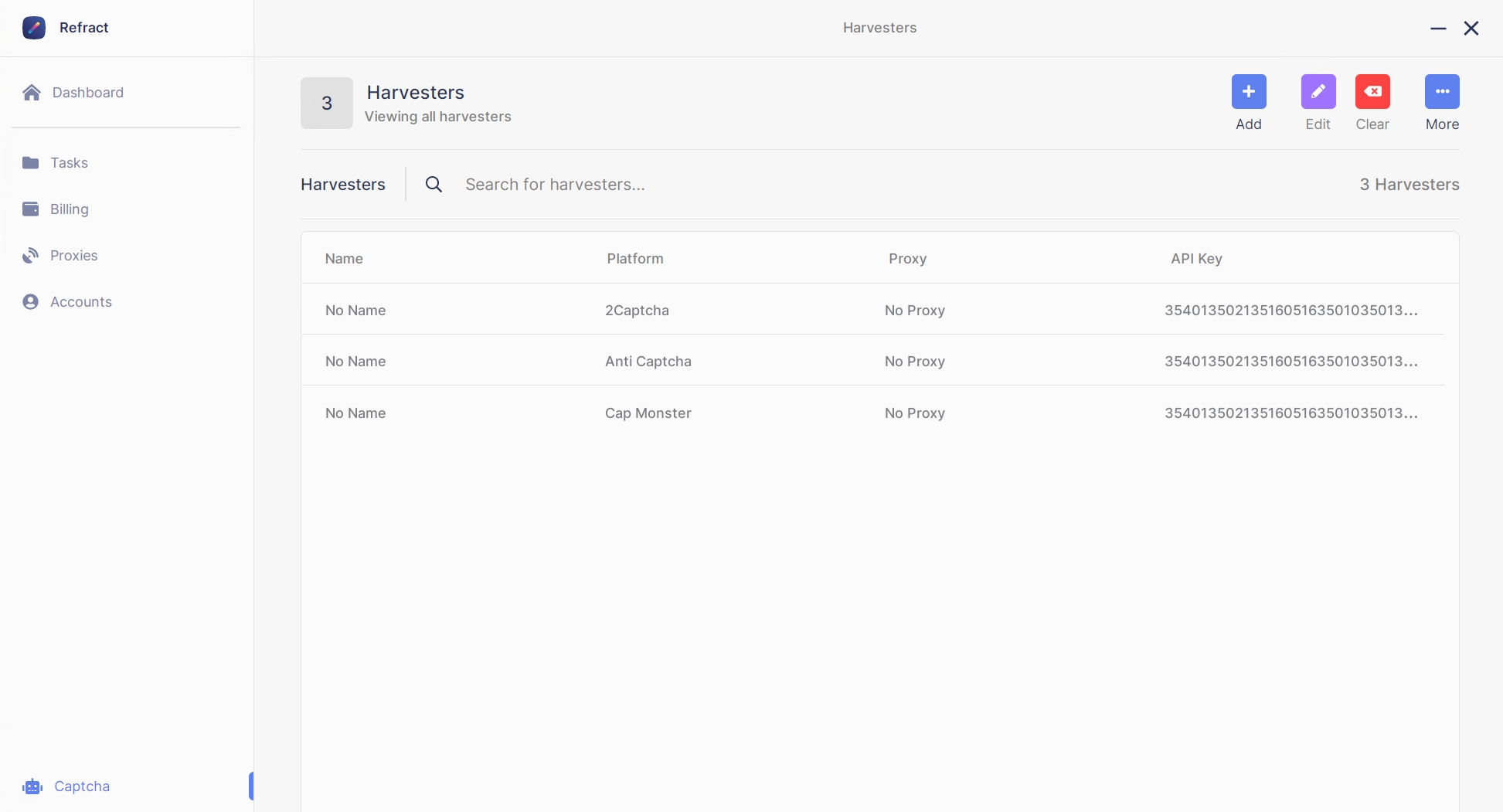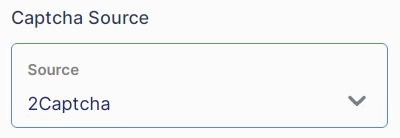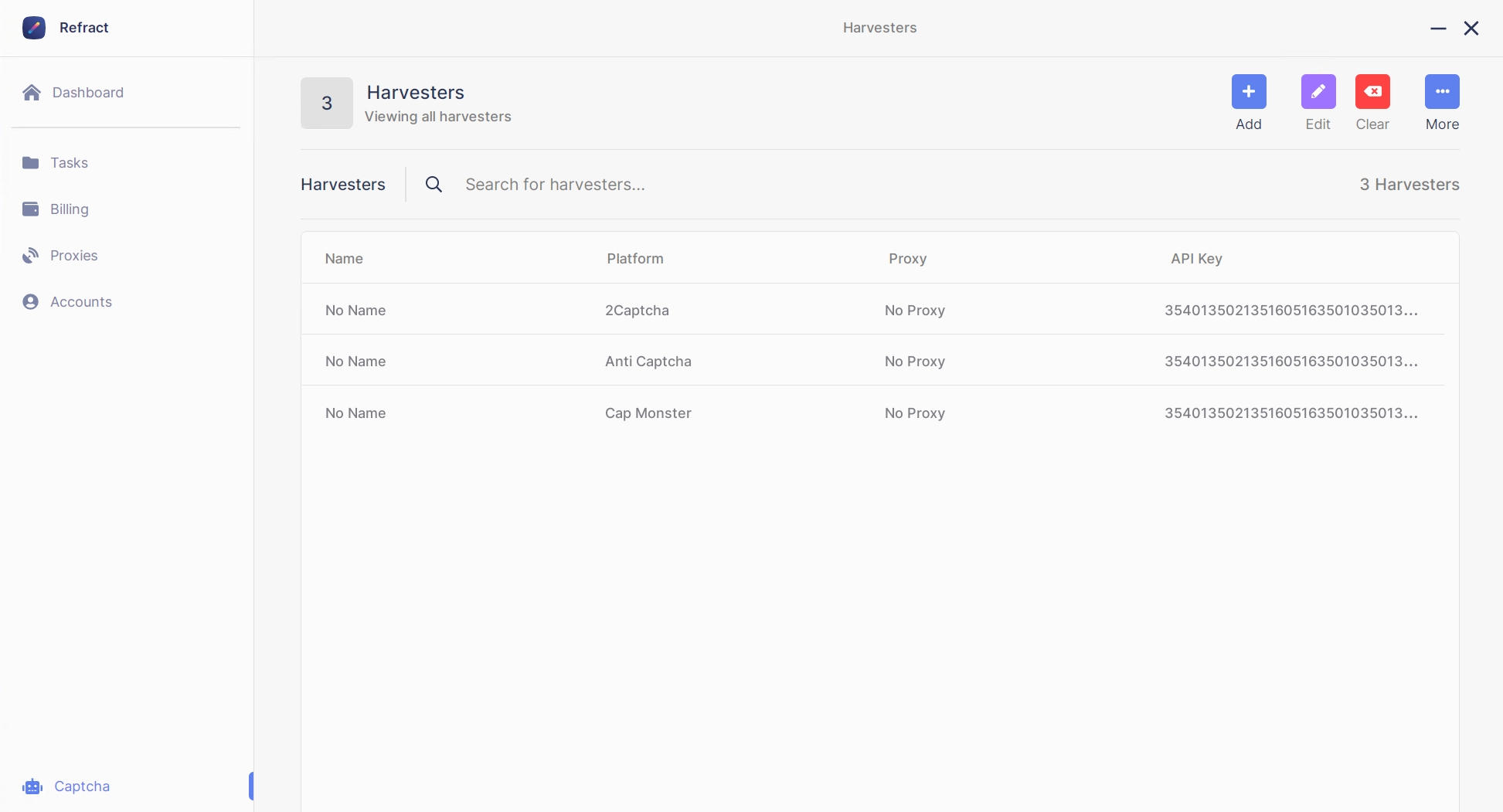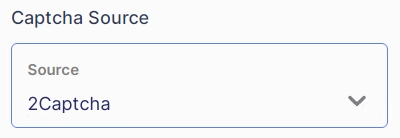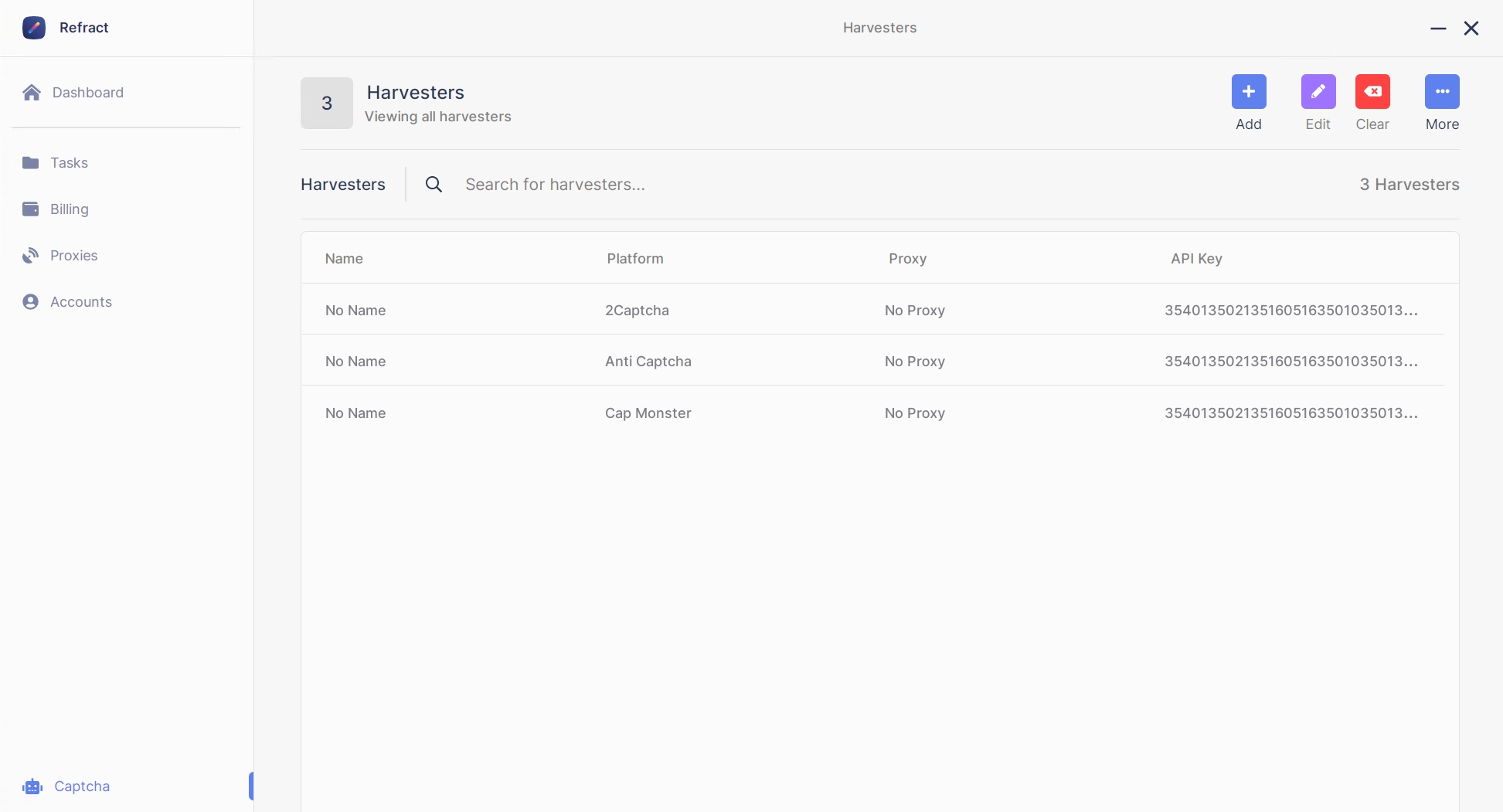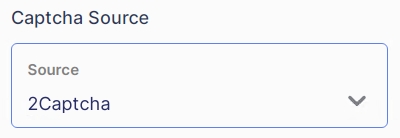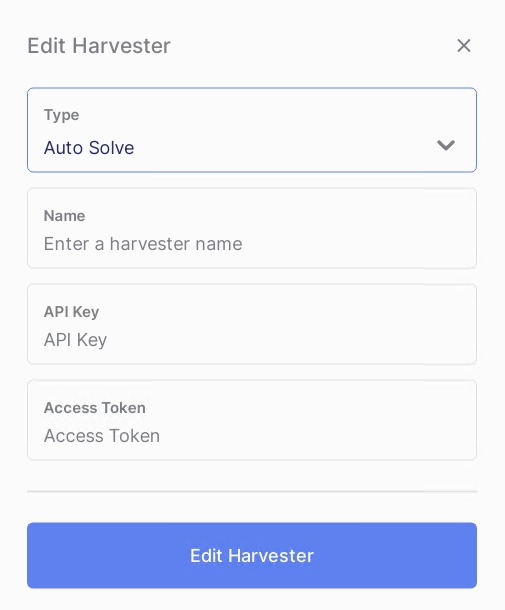Captcha
Create and Manage Captcha Harvesters
Captcha harvesters can be accessed via the
Captchatab.
Creation
Once in the captcha tab, you can create new harvesters by clicking on the "Add" button which is located near the top right-hand corner of the bot.
Logging In
You can login to the harvester by right clicking the harvester and clicking
Open Google
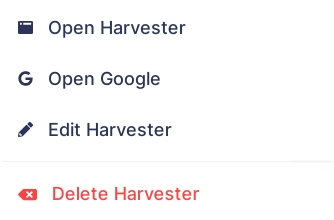
Change Captcha Settings in Task Groups
With the addition of third-party harvesters, you must change your task group captcha settings in order to use them. This can be done by fully opening the task group and looking on the left-hand side. There is a file called "Captcha Source." Click on it to expand it.
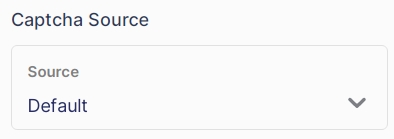
Third Party Captcha Solutions
Use the tabs columns for help on setting up third party captcha solutions. To the right of this tab, you will notice four different tabs corresponding to a different captcha solution. While they are very similar in nature, it's best to have API keys for each third party to ensure you are covered on drop day.
Last updated
Was this helpful?